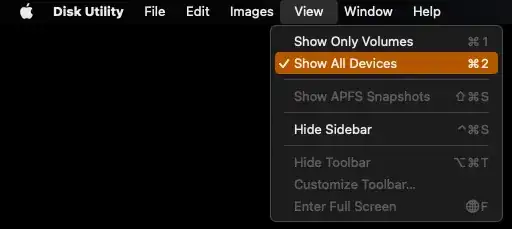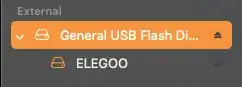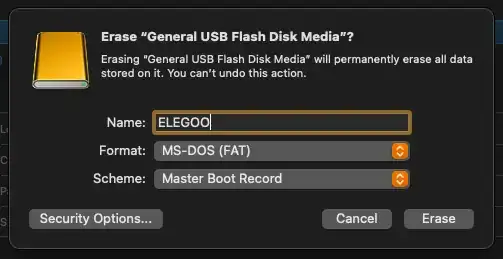I recently ran into some issues where my Mac (macOS 12.6) was no longer recognizing the USB drive that came with my Elegoo Mars 3 Pro. The printer also wouldn't recognize the drive, so I used Disk Utility to reformat the drive to MS-DOS (FAT). However, after doing this, the printer still would not recognize the drive.
After some web searching, I found that the drive needs to be formatted using a Master Boot Record scheme, but Disk Utility was not displaying this option when formatting a drive.
How can I format a USB drive for an Elegoo Mars using macOS?