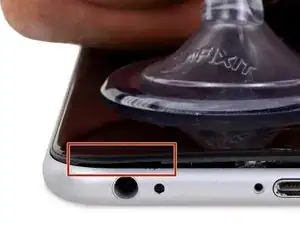Introduction
Follow the steps in this guide to replace the Wi-Fi/Bluetooth antenna in an iPhone 6s Plus.
Tools
Parts
-
-
Pull up on the suction cup with firm, constant pressure to create a slight gap between the front panel and rear case.
-
-
-
The safest place to pry from is the notch in the front panel above the headphone jack.
-
While still maintaining pressure on the suction cup, insert the flat tip of a spudger into the gap, directly above the headphone jack.
-
-
-
While firmly pulling up on the suction cup, slide the edge of the spudger under the bottom left corner of the display.
-
-
-
Slide the tip of the spudger up the left side of the phone, between the front panel and the rear case.
-
-
-
Insert the flat tip of the spudger under the right edge of the display.
-
Slide the spudger up the right side.
-
-
-
Use a plastic opening tool to hold down the rear case while pulling up the suction cup to open the phone.
-
-
-
Gently grasp the display assembly and lift it up to open the phone, using the clips at the top of the front panel as a hinge.
-
Open the display to about a 90º angle, and lean it against something to keep it propped up while you're working on the phone.
-
Add a rubber band to keep the display securely in place while you work. This prevents undue strain on the display cables.
-
-
-
Remove two Phillips screws securing the battery connector bracket to the logic board, of the following lengths:
-
One 2.9 mm screw
-
One 2.3 mm screw
-
-
-
Use a spudger or a clean fingernail to disconnect the battery connector by prying it straight up off the logic board.
-
-
-
Bend the connector back to ensure it doesn't make contact and power the iPhone on while you're working on it.
-
-
-
Use a plastic opening tool to disconnect the front-facing camera and sensor cable connector.
-
-
-
Use a plastic opening tool to disconnect the digitizer cable by prying it straight up from its socket on the logic board.
-
-
-
Disconnect the home button/fingerprint sensor cable by prying it straight up from its socket on the logic board.
-
-
-
Remove the following Phillips screws over the camera bracket:
-
One 1.9 mm screw
-
One 2.4 mm screw
-
-
-
Insert the flat end of the spudger between the iSight camera and rear casing.
-
Gently pry the camera out from its housing.
-
-
-
Remove the two 2.7 mm Phillips screws securing the audio control cable bracket to the logic board.
-
-
-
Disconnect the audio control cable by prying its connector straight up from its socket on the logic board.
-
-
-
Disconnect the cellular antenna cable by prying its connector straight up from its respective socket on the logic board.
-
-
-
Disconnect the Wi-Fi diversity antenna cable by prying its connector up from the logic board.
-
-
-
Disconnect the Lightning connector interconnect antenna cable by prying it up from the logic board.
-
-
-
Use the flat end of a spudger to disconnect the Lightning connector flex cable from the logic board.
-
-
-
Remove the following screws:
-
One 1.3 mm Phillips screw
-
One 2.6 mm Phillips screw
-
One 2.2 mm standoff screw
-
-
-
Deroute the upper left cellular antenna cable from the first logic board clip by nudging it out from under the clip, towards the battery.
-
-
-
Continue derouting the cellular antenna cable from the second and third logic board clips.
-
Use the pointed tip of a spudger to gently pry the cellular antenna cable from the middle logic board clip.
-
-
-
Carefully raise—but do not remove—the logic board, lifting it from the bottom edge nearest the Lightning connector.
-
-
-
Tip the logic board up to a vertical position to expose the single antenna connector on the underside, near the top edge of the board.
-
-
-
Gently lay the logic board upside-down, with the top portion resting against the rear case of the iPhone.
-
Use the flat end of the spudger to disconnect the Wi-Fi/Bluetooth antenna cable from its socket on the back of the logic board.
-
-
-
Remove the following three Phillips screws holding the cellular antenna in place:
-
One 2.7 mm screw
-
One 1.7 mm screw
-
One 1.3 mm screw
-
To reassemble your device, follow these instructions in reverse order.
15 comments
Omg
That was an intense read.
in iphone 6s 4.7" wifi antenna is the same and is in the same place?
Didn't you forget to mention first step to remove the two little screws by the power connector? First time doing this and I ended up breaking the metal threaded tabs that the screws go into :(
I guess I should have realized it would have screws somewhere and also researched some more before attempting the repair.
Oh well, looks like I will need to get some teflon tape or something to hold things together.
Exactly! I also broke them, but fortunately I was also replacing the LCD Screen/Digitizer.