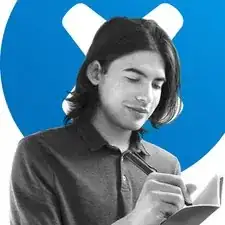Introduction
The Taptic Engine produces your iPhone's vibration and haptic feedback functions. Follow this guide to remove and replace the Taptic Engine in an iPhone 13.
Tools
-
-
Power off your iPhone before beginning disassembly.
-
Remove the two 6.8 mm-long pentalobe P2 screws at the bottom edge of the iPhone.
-
-
-
If your iPhone has a cracked screen, keep further breakage contained and prevent bodily harm during your repair by taping over the glass.
-
Lay overlapping strips of packing tape over the iPhone's display until the whole face is covered.
-
If the broken glass makes it difficult to get a suction cup to stick in the next few steps, try folding a strong piece of tape (such as duct tape) into a handle and lifting the display with that instead.
-
-
-
Use a hairdryer or heat gun or prepare an iOpener and apply it to the lower edge of the iPhone for about a minute in order to soften up the adhesive underneath.
-
-
-
The next two steps demonstrate the iSclack, a handy tool that we recommend for anyone doing frequent repairs. If you aren't using the iSclack, skip down two steps for an alternate method.
-
If the plastic depth gauge is attached at the center of the iSclack, remove it now—it's not needed for larger iPhones like the iPhone 13.
-
Position the suction cups near the bottom edge of the iPhone—one on the front, and one on the back.
-
Press both suction cups firmly into place.
-
If your display or back glass is badly cracked, covering it with a layer of clear packing tape may help the suction cups adhere. The iSclack also includes two pieces of tape for this purpose.
-
-
-
Hold onto your iPhone securely and close the handle of the iSclack to slightly separate the screen from the rear case of the phone.
-
Insert an opening pick into the gap under the display on the lower edge of the iPhone.
-
Skip the next two steps.
-
-
-
If you're using a single suction handle, apply it to the bottom edge of the phone, while avoiding the very edge of the glass.
-
-
-
Pull up on the suction cup with firm, constant pressure to create a slight gap between the front panel and rear case.
-
Insert an opening pick into the gap.
-
-
-
Apply heat to the left edge of the iPhone for about one minute to soften the adhesive underneath.
-
-
-
Slide the opening pick around the lower left corner and up the left edge of the iPhone, slicing through the adhesive holding the display in place.
-
-
-
Apply heat to the right edge of the iPhone for about one minute to soften the adhesive underneath.
-
-
-
Re-insert your pick at the bottom edge of the iPhone, and slide it up the right side to continue separating the adhesive.
-
-
-
Apply heat to the top edge of the iPhone for about one minute to soften the adhesive underneath.
-
-
-
Insert your pick into the right edge of the phone. Slide it around the top-right corner and across the top edge.
-
-
-
If you haven't removed your suction handle or iSclack, remove it now.
-
Open the iPhone by swinging the display up from the right side, like the front cover of a book.
-
Lean the display against something to keep it propped up while you're working on the phone.
-
-
-
Use a Phillips screwdriver to remove the three 1.3 mm screws securing the battery and display connector cover.
-
-
-
Use a spudger or a clean fingernail to pry the battery connector up from its socket on the logic board.
-
Bend the connector slightly away from the logic board to prevent it from accidentally making contact with the socket and providing power to the phone during your repair.
-
-
-
Remove three screws securing the front sensor connector cover:
-
One 1.7 mm Phillips screw
-
One 1.3 mm Phillips screw
-
One 1.8 mm Y000 screw
-
-
-
Swing the cover up from the center of the phone until the small clip by the edge of the phone unhooks.
-
-
-
Swing the Taptic Engine up from its lower edge so that it sits upside down on the SIM card reader.
-
-
-
Use the point of a spudger to pry the Taptic Engine cable connector straight up and out of its socket on the logic board.
-
-
-
Place the Taptic Engine upside-down on the SIM card reader so that the Taptic Engine's ribbon cable faces its connector on the logic board.
-
Use the flat end of a spudger or the tip of your finger to reconnect the Taptic Engine press connector.
-
Flip the Taptic Engine back into its recess.
-
Compare your new replacement part to the original part—you may need to transfer remaining components or remove adhesive backings from the new part before installing.
To reassemble your device, follow these instructions in reverse order.
Take your e-waste to an R2 or e-Stewards certified recycler.
Repair didn’t go as planned? Try some basic troubleshooting, or ask our iPhone 13 Answers community for help.