Introduction
This is a prerequisite-only guide! This guide is part of another procedure and is not meant to be used alone.
Follow this guide to detach the right antenna cable from the frame on an iPad Pro 9.7".
Tools
-
-
If your display glass is cracked, keep further breakage contained and prevent bodily harm during your repair by taping the glass.
-
Lay overlapping strips of clear packing tape over the iPad's display until the whole face is covered.
-
Do your best to follow the rest of the guide as described. However, once the glass is broken, it will likely continue to crack as you work, and you may need to use a metal prying tool to scoop the glass out.
-
-
-
Handling it by the tabs on either end, place a heated iOpener over the top edge of the iPad.
-
Let the iOpener sit on the iPad for two minutes to soften the adhesive securing the front panel to the rest of the iPad.
-
-
-
As you follow the directions, take special care to avoid prying in the following areas:
-
Home Button
-
Front Facing Camera
-
Main Camera
-
-
-
Firmly pull up on the suction cup to create a small gap between the front panel and the rear case.
-
Once you've opened a sufficient gap, insert an opening pick into the gap to prevent the adhesive from resealing.
-
-
-
Slide the pick along the edge of the display, towards the headphone jack.
-
If there is still a considerable amount of resistance when sliding the opening pick, repeat the iOpener heating procedure and apply additional heat.
-
-
-
Reheat the iOpener and lay it over the right edge of the display to loosen the adhesive underneath.
-
-
-
Slide the left-hand opening pick along the bottom edge of the display, then remove it from the bottom right corner of the iPad.
-
-
-
Use picks to ensure most of the adhesive has been cut through on the top, left, and bottom sides.
-
Twist the top and bottom picks to separate the display assembly from the rear case.
-
-
-
Swing the display assembly towards the right of the case, using the right edge as a hinge.
-
As you move the display assembly, make sure that the display ribbon cable is not being stressed.
-
Continue swinging the display assembly until it lays flat next to the rear case.
-
-
-
Lift the logic board EMI shield, starting at the edge nearest the top of the iPad.
-
Slowly peel the EMI shield up from the logic board.
-
Remove the logic board EMI shield.
-
-
-
Squeeze the sharp protrusion with a pair of pliers to flatten it.
-
Repeat the process for all sharp protrusions along the edges of the EMI shield.
-
-
-
Slide the battery blocker underneath the left side of the logic board's battery connector at a 35 degree angle.
-
Leave the battery blocker in place as you work.
-
-
-
Apply a few drops of high-concentration (90% or higher) isopropyl alcohol under the logic board to the left and right of the battery connection.
-
Wait one minute for the isopropyl alcohol to weaken the adhesive under the logic board.
-
Try to insert the battery blocker. If the logic board doesn't easily lift up, apply a few more drops of isopropyl alcohol.
-
-
-
Use a Phillips screwdriver to remove the three 1.3 mm Phillips screws securing the display cable bracket.
-
-
-
Use the flat end of the spudger to disconnect the display assembly connector from the motherboard socket.
-
-
-
Use the flat end of a spudger to disconnect the right antenna's coaxial connector from its socket.
-
-
-
Use the flat end of a spudger to disconnect the left antenna's coaxial connector from its socket.
-
-
-
Use the flat end of a spudger to lift the bundled left and right antenna cables away from the frame.
-
-
-
Use a pair of tweezers to remove the adhesive that was securing the bundled antenna cables to the frame.
-
-
-
Use a pair of tweezers to peel up the sticker bundling the left and right antenna cables together.
-
-
-
Use a pair of tweezers to lift up the small sticker near the lower right speaker securing the right antenna to the frame.
-
-
-
Use the pointed end of a spudger to detach the foam spacer adhered to the second right antenna sticker.
-
-
-
Use a pair of tweezers to detach the large right antenna sticker between the logic board and the antenna.
-
To reassemble your device, follow these instructions in reverse order.
































































































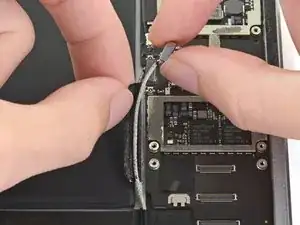









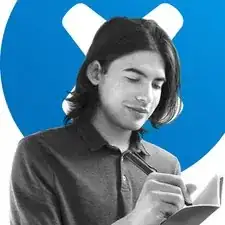
Covering the screen with tape proved an essential safety step with the ipad display/lcd I just replaced. The screen was so badly broken that a part of it was almost powder, but the combination of the tape and sticky adhesive residue kept most of that together, and cleanup was pretty easy as a result. One caveat, though, is that the tape will probably make the suction cup useless for pulling up on the display. It did for me, anyway.
John Lasseter -