Introduction
This repair guide was authored by the iFixit staff and hasn’t been endorsed by Google. Learn more about our repair guides here.
Use this guide to replace the screen for your Google Pixel 6a.
For your safety, discharge the battery below 25% before disassembling your phone. This reduces the risk of fire if the battery is accidentally damaged during the repair. If your battery is swollen, take appropriate precautions.
Your new replacement screen will come with the fingerprint reader already attached. If not, you will need to reinstall the original fingerprint reader to your new replacement screen and recalibrate the reader to maintain its functionality.
You'll need replacement adhesive in order to complete this repair.
Tools
Parts
-
-
Screen seam: This seam separates the screen from the rest of the phone. Do not pry at this seam.
-
Bezel seam: This is where the plastic bezel designed to protect the screen meets the frame. It's held in place by plastic clips. This is where you should pry.
-
-
-
Apply a suction cup to the screen, as close to the center of the right edge as possible.
-
Pull up on the suction cup with strong, steady force to create a gap between the bezel and the frame.
-
Insert an opening pick into the gap.
-
-
-
While still applying suction, pivot the pick upwards to a steep angle.
-
Carefully push the pick in while prying to reposition the opening pick into the bezel seam.
-
-
-
Slide the pick along the right edge to release the plastic clips securing the bezel to the frame.
-
Position the pick at the top-right edge before moving to the next step.
-
-
-
Rotate the opening pick around the top-right corner of the phone to release the clips.
-
Leave the opening pick in the top-right corner to prevent the clips from re-locking.
-
-
-
Insert a new opening pick into the gap you just created.
-
Slide the pick along the top edge to release the clips.
-
-
-
Rotate the opening pick around the top-left corner of the phone to release the clips.
-
Leave the opening pick in the top-left corner to prevent the clips from re-locking.
-
-
-
Insert a new opening pick into the gap you just created.
-
Slide the pick along the left edge to release the clips.
-
Repeat the rotating and sliding procedure for the remaining edge.
-
-
-
Lift the right edge of the screen up and towards the left side of the device, like opening a book.
-
Rest the screen upside down and parallel to the frame before continuing.
-
-
-
Use tweezers to bend the left side of the bracket upwards, releasing the metal clip.
-
Remove the display cable bracket.
-
-
-
You're now left with the screen.
-
Follow this guide to reapply adhesive to the screen.
-
Be sure to remove all adhesive liners from your replacement screen, including the front-facing camera recess.
-
Perform a fingerprint sensor calibration.
-
Compare your new replacement part to the original part—you may need to transfer remaining components or remove adhesive backings from the new part before you install it.
To reassemble your device, follow these instructions in reverse order.
Repair didn’t go as planned? Try some basic troubleshooting, or ask our Google Pixel 6a Answers community for help.
14 comments
How do I glue the new screen to make it waterproof.
My screen replacement of my 6a was a success. Thank you IFixit :) Very good kit with good tutorial :)
fpoulin1 -
Just replaced the screen and it is a GREAT REPLACEMENT. Only issue is the fingerprint reader isn't working. Issue is with google NOT this replacement screen. I haven't been able to find a solution. Even when trying to install google's "Install fingerprint calibration software". I have an appointment with "Ufixit" to see if they can resolve it. Google's tech said it isn't a common issue but just wanted to share my experience.
Also...Install steps only show how to take the screen off. Steps to install would be helpful because there are some tips to aligning/applying the adhesive that would be helpful to consumers.
















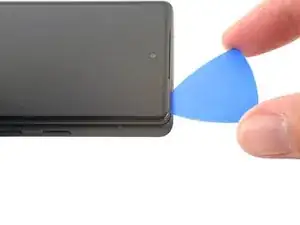



















What's a good temperature to set to hotplate to for a repair like this?
David -