Tools
Parts
-
-
Remove the 4x screws and take out the HDD.
-
Disconnect the SATA cable.
-
The Hard Drive is held in the HDD Caddy by 4x screws.
-
Conclusion
To reassemble your device, follow these instructions in reverse order.
2 comments
SSDs may not work. Tried two different ones already on one of these (a Crucial and an A-Data), and no luck. Not sure if it has to do with missing BIOS/UEFI options, or a whitelist of parts in said firmware.
thanks for this info!


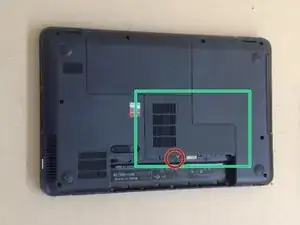


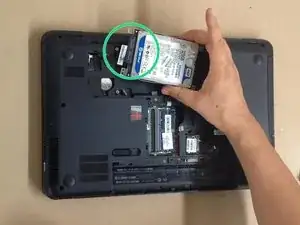


good
100% nice
muhamad amin -